I use photoshop extensively for design, and while I consider myself pretty damn good I know the sky is the fuggin limit. I know there are probably 1000 little tricks that I don't know about.
First and foremost, heres the most awesome tutorial site I have found: Psdtuts+ | Adobe Photoshop tutorials, from beginner to advanced. . A lot of times I will watch/read tutorials that I'm not really interested in only so I can hope to glimpse at some tool or function he does
ie
1. Using "Place..." .. somehow I never fucking knew this and I feel like a douche now. Instead of going to file > open, opening the 5 or 6 images you want to combine into your logo or whatever, then selecting all, copying, then pasting all into the main document, and going back and closing all the shits 5 seconds later wasting tons of time... file>place just puts it right on the canvas in a smart object so it can be resized. when youre ready to use it you just right click and rasterize the layer.
2. Kerning.. Not really an efficiency trick but put your letter spacing to -60 on long sentences/slogans in headers and it looks much better
3. I work with print-screen exclusively. Often times when im designing webpages.. I have the already existing page up and I need to design something that looks good there. I will print screen the browser window, paste it into a new document. work directly on there doing everything I need to make it look all gravy, then i open up the original files and place them on top.. so I can CTRL+Click (select only whats on that layer). from there you can crop and you will have a perfectly "improved" version of the original image that was in the template or design.
First and foremost, heres the most awesome tutorial site I have found: Psdtuts+ | Adobe Photoshop tutorials, from beginner to advanced. . A lot of times I will watch/read tutorials that I'm not really interested in only so I can hope to glimpse at some tool or function he does
ie
1. Using "Place..." .. somehow I never fucking knew this and I feel like a douche now. Instead of going to file > open, opening the 5 or 6 images you want to combine into your logo or whatever, then selecting all, copying, then pasting all into the main document, and going back and closing all the shits 5 seconds later wasting tons of time... file>place just puts it right on the canvas in a smart object so it can be resized. when youre ready to use it you just right click and rasterize the layer.
2. Kerning.. Not really an efficiency trick but put your letter spacing to -60 on long sentences/slogans in headers and it looks much better
3. I work with print-screen exclusively. Often times when im designing webpages.. I have the already existing page up and I need to design something that looks good there. I will print screen the browser window, paste it into a new document. work directly on there doing everything I need to make it look all gravy, then i open up the original files and place them on top.. so I can CTRL+Click (select only whats on that layer). from there you can crop and you will have a perfectly "improved" version of the original image that was in the template or design.