When it comes to developing robust software, your workspace setup can determine your overall productivity. A well-structured workspace with good processes can help you remain in your flow state longer, keep you emersed and help you stay focused on your tasks. Here are a few things you can do to reduce the amount of actual code you need to personally create, reduce the amount of time you spend doing certain tasks, increase your overall productivity and ultimately write less code.
1. Use auto-complete template code
When it comes to using pre-made code, code templates or snippets are designed with best practices. They’re structured in a way that ensures the ability to uniformly create your code. This comes in handy especially for team environments and when you need to share code around.
Snippets offer standardization and when paired with auto-complete, the process of generating code is significantly reduced.
2. Using AI auto-complete
AI code completions can not only take boilerplates a step further but can introduce a new level of efficiency. AI based completions can offer you helpful suggestions that you can accept or reject based on context and historical actions.
Rather than just guessing what you’ll type next, code completion IDE plugins, like Codota and Tabnine, act as an auto-code complete tool that also offers up examples that are relevant to your coding context.
In contrast to other plugins, Codota pools usage data together (without actually seeing your code) in order to fuel the coding prediction process and help you create your code faster.
3. Learn and Implement short keys
The point of optimizing your workspace is to reduce the number of keystrokes you need to press in order to complete your tasks. The act from moving between the keyboard and your mouse can also break your flow state due to the movement changes.
When it comes to workspaces, IntelliJ, Android Studio, and Eclipse all have the ability for you to configure keyboard shortcuts to suit your most commonly performed actions.
4. Integrate with project management tracking tools
Not many developers do this enough when it comes to their workspaces. Businesses often use some sort of project management tool such as Asana and Jira to track tasks, project progress, sprints, and burndowns.
If the project management tool is made for developers, chances are that there will also be an integration tool that’s available for your IDE.
5. We need to talk about linters
Linters takes away the manual task of checking your code, automatically formats it to standard and flags any errors for you to review. Linters can also help standardize your code across teams and reduce any discrepancies on style and formatting.
6. Are your settings synced?
You’re not always working on the same machine. Or perhaps you’ve just upgraded your workspace. Whatever the scenario, most IDEs have a sync option that allows you to move your personal settings around without the need to manually set it all up again.
Little tweaks such as using boilerplates, code completion, learning the keybindings, and linters can make your workflow just a little bit smoother.
1. Use auto-complete template code
When it comes to using pre-made code, code templates or snippets are designed with best practices. They’re structured in a way that ensures the ability to uniformly create your code. This comes in handy especially for team environments and when you need to share code around.
Snippets offer standardization and when paired with auto-complete, the process of generating code is significantly reduced.
2. Using AI auto-complete
AI code completions can not only take boilerplates a step further but can introduce a new level of efficiency. AI based completions can offer you helpful suggestions that you can accept or reject based on context and historical actions.
Rather than just guessing what you’ll type next, code completion IDE plugins, like Codota and Tabnine, act as an auto-code complete tool that also offers up examples that are relevant to your coding context.
In contrast to other plugins, Codota pools usage data together (without actually seeing your code) in order to fuel the coding prediction process and help you create your code faster.
3. Learn and Implement short keys
The point of optimizing your workspace is to reduce the number of keystrokes you need to press in order to complete your tasks. The act from moving between the keyboard and your mouse can also break your flow state due to the movement changes.
When it comes to workspaces, IntelliJ, Android Studio, and Eclipse all have the ability for you to configure keyboard shortcuts to suit your most commonly performed actions.
4. Integrate with project management tracking tools
Not many developers do this enough when it comes to their workspaces. Businesses often use some sort of project management tool such as Asana and Jira to track tasks, project progress, sprints, and burndowns.
If the project management tool is made for developers, chances are that there will also be an integration tool that’s available for your IDE.
5. We need to talk about linters
Linters takes away the manual task of checking your code, automatically formats it to standard and flags any errors for you to review. Linters can also help standardize your code across teams and reduce any discrepancies on style and formatting.
6. Are your settings synced?
You’re not always working on the same machine. Or perhaps you’ve just upgraded your workspace. Whatever the scenario, most IDEs have a sync option that allows you to move your personal settings around without the need to manually set it all up again.
Little tweaks such as using boilerplates, code completion, learning the keybindings, and linters can make your workflow just a little bit smoother.