Hi guys,
Couldn't think of anywhere else to put this..
So I have a list of 1000 words - I want to add a blank line between each word
for example my list looks like this
_______
hello
hi
what
pizza
_____________
I wanna make it
________
hello
hi
what
pizza
________________
I would go crazy if I tried to do it manually, and I have more lists that I need this done with as well..
So is there any tool, script, excel or word command or whatever which can get this done on the fly? Any help would be really appreciated..
Couldn't think of anywhere else to put this..
So I have a list of 1000 words - I want to add a blank line between each word
for example my list looks like this
_______
hello
hi
what
pizza
_____________
I wanna make it
________
hello
hi
what
pizza
________________
I would go crazy if I tried to do it manually, and I have more lists that I need this done with as well..
So is there any tool, script, excel or word command or whatever which can get this done on the fly? Any help would be really appreciated..