I have been wanting to document the construction of a WordPress theme from the ground up for awhile now, well Im starting a new site that is going to require a unique theme, so I figured this would be the perfect chance to do so.
Its going to be a real time article / tutorial, which meens you will get documentation as I make progress, it could take a few days to a few months to finish depending on my schedule.
If your interested in building a wordpress theme from the ground up, follow along, I will do my best to get you rolling.
This will not be a complete newb tutorial, although I will try to explain each step in detail, I am assuming you know some basic shit like, PhotoShop basics, DreamWeaver basics, Xhtml and CSS basics.........
One thing that I have never been good at is communicating my thoughts to others, but im going to do my best here, to give you a decent understanding of designing your own wordpress themes.
Ok so here we go, the progress Ive made today...........
---------------------------------------------------------------------
Building A Custom WordPress Template From The Ground Up
Tools needed;
Photoshop
DreamWeaver or some other editor, DreamWeaver will be used in this tutorial.
Xampp (local testing server) makes things allot easier, though you can also upload and test on a live server.
In this article / tutorial we will attempt to build a WordPress template from the ground up. We will begin at step one and work our way through the entire process. We will be using techniques that I have found to be quick and easy. Not saying they are the easiest, im sure there are people out there that will disagree with some of the ways I go about doing things. Im always open to feedback, but if you want to be a smart ass about shit, get fucked, go write your own tutorial. Ok with that aside....
The first step you will want to take in building any template or any site for that matter is putting everything to paper, this is a step most newbs overlook and with time and allot of fuck ups they start to realize, the planning stage is very important. So get everything worked out on paper, from the dimensions of your site and the elements in it to, ad space, advertisers, colors, functions, margins, nav structure and so on! Get it all out now! Realize that everything you write down will not be written in stone, you will change many things throughout each step of your project, but what it will do is give you a loose blueprint to follow.
The project I will be using in this article / tutorial will be no different, I know what I want from this site, I also know many of the things im going to try to pull off with this Wordpress site is new territory for me. For instance, GoBassFishing.net, will function at three different levels. Level one, a blog, Level two an E-commerce site and finally number three a content site.
There will be review functions for products, also some extras like wallpapers, videos and possibly a unique bass fishing game, if my budget allows. I also know this site will require a pop nav for the horizontal nav at the top, which we will be pulling off with a plugin and a little hacking. We may even throw in a forum using bbPress » Home and have it integrated into GoBassFishing.com. I know some of these features may be dropped during the process and some new ones may be added, but I know what direction I am traveling, which is very important.
Im not going to list every tiny detail here, but you should have an idea of what Im talking about, when it comes to brainstorming and planning, you should know what direction you are going before you start your project.
Ok enough planning, lets take our ideas and start moving them into Photoshop.
Im not going to go into extreme detail here, im going to assume you have a bit of PS experience. You don’t need to be a rocket scientist to layout a simple template design in Photoshop.
Ok, hopefully you followed step one and you know the width at which you want your template to be. Common width 1024px and 800px..... Im using a document size of 1000px wide, I know a little substandard, but it will work.
Ok, I have a document size of 1000px in width. I will actually be working with primarily 900px of the document area, I will set a guide to the left and right that will set in off the document 50px on each side. The main elements of my page will be 900px wide, this includes the header, footer, horizontal navigation and all combined columns. I know from some pre planning, I will require a left column able to fit an ad of 160px wide and a left column that will fit an ad of 250px wide, but im also going to want 5px of padding, right and left inside of each column. So the left column will be approximately 170px wide, the right will be 260px wide. I also know I want a margin of 10px between each column on the page, or a combined margin space of 20px. 10 between the right side of the left column and center column and 10 between the left side of the right column and the right side of the center column.
Lets do some simple math!
1000px - 50px right - 50px left = 900px
900px - 170px - 260px - 20px “combined column margins”= 450px
So we have 450px left over which will be the width of our center column. I like using the 468px google ads in my blogs, but im going to have to go without here, we will look into placing a nice 300px w ad in there somewhere at a later time.
Note: PLEASE DO NOT COPY! I am building and will be profitting from the site I am using as an example, use each step, but fashion each to your own needs, If I find out you copied my design, I will sue you, or just hunt you down and fuck you up . Seriously though, follow along, use the same dimensions if youd like, but don’t copy.
. Seriously though, follow along, use the same dimensions if youd like, but don’t copy.
Instead of going through each design step, im going to show you a screen shot of my finished design and explain a few basics to designing a well balanced and organized layout.
The Layout At A Glance:

Ok like I said im not going to baby step you through the Photoshop process, I’ve been using Photoshop for a few years now and it would be literally impossible for me to cover everything you need to know to use the program. My suggestion to you is this, If you have no clue, hit a few PS sites run through some tutorials or grab your balls and try to wing it through this article / tutorial.
The tools used most often, by myself anyway are the;
Rectangle Tool
Rounded Rectangle Tool
Magic Wand and Other Selecting Tools And Options
(Note: learning how to use selections and layers are key, if you focus on nothing else as far as Photoshop Goes, learn these to things well!!! They are also probably the hardest concepts to grasp for our purpose!)
Also blending options and effects, gradients, bevel and emboss, strokes and so on....
The Transform Tool
The marquee tool (mainly used for slicing and dicing. Some use the slice tool, though I find the marquee tool to be a better option, for myself anyway, in most situation.)
What I will do is give you some very important tips.......
Its going to be a real time article / tutorial, which meens you will get documentation as I make progress, it could take a few days to a few months to finish depending on my schedule.
If your interested in building a wordpress theme from the ground up, follow along, I will do my best to get you rolling.
This will not be a complete newb tutorial, although I will try to explain each step in detail, I am assuming you know some basic shit like, PhotoShop basics, DreamWeaver basics, Xhtml and CSS basics.........
One thing that I have never been good at is communicating my thoughts to others, but im going to do my best here, to give you a decent understanding of designing your own wordpress themes.
Ok so here we go, the progress Ive made today...........
---------------------------------------------------------------------
Building A Custom WordPress Template From The Ground Up
Tools needed;
Photoshop
DreamWeaver or some other editor, DreamWeaver will be used in this tutorial.
Xampp (local testing server) makes things allot easier, though you can also upload and test on a live server.
In this article / tutorial we will attempt to build a WordPress template from the ground up. We will begin at step one and work our way through the entire process. We will be using techniques that I have found to be quick and easy. Not saying they are the easiest, im sure there are people out there that will disagree with some of the ways I go about doing things. Im always open to feedback, but if you want to be a smart ass about shit, get fucked, go write your own tutorial. Ok with that aside....
The first step you will want to take in building any template or any site for that matter is putting everything to paper, this is a step most newbs overlook and with time and allot of fuck ups they start to realize, the planning stage is very important. So get everything worked out on paper, from the dimensions of your site and the elements in it to, ad space, advertisers, colors, functions, margins, nav structure and so on! Get it all out now! Realize that everything you write down will not be written in stone, you will change many things throughout each step of your project, but what it will do is give you a loose blueprint to follow.
The project I will be using in this article / tutorial will be no different, I know what I want from this site, I also know many of the things im going to try to pull off with this Wordpress site is new territory for me. For instance, GoBassFishing.net, will function at three different levels. Level one, a blog, Level two an E-commerce site and finally number three a content site.
There will be review functions for products, also some extras like wallpapers, videos and possibly a unique bass fishing game, if my budget allows. I also know this site will require a pop nav for the horizontal nav at the top, which we will be pulling off with a plugin and a little hacking. We may even throw in a forum using bbPress » Home and have it integrated into GoBassFishing.com. I know some of these features may be dropped during the process and some new ones may be added, but I know what direction I am traveling, which is very important.
Im not going to list every tiny detail here, but you should have an idea of what Im talking about, when it comes to brainstorming and planning, you should know what direction you are going before you start your project.
Ok enough planning, lets take our ideas and start moving them into Photoshop.
Im not going to go into extreme detail here, im going to assume you have a bit of PS experience. You don’t need to be a rocket scientist to layout a simple template design in Photoshop.
Ok, hopefully you followed step one and you know the width at which you want your template to be. Common width 1024px and 800px..... Im using a document size of 1000px wide, I know a little substandard, but it will work.
Ok, I have a document size of 1000px in width. I will actually be working with primarily 900px of the document area, I will set a guide to the left and right that will set in off the document 50px on each side. The main elements of my page will be 900px wide, this includes the header, footer, horizontal navigation and all combined columns. I know from some pre planning, I will require a left column able to fit an ad of 160px wide and a left column that will fit an ad of 250px wide, but im also going to want 5px of padding, right and left inside of each column. So the left column will be approximately 170px wide, the right will be 260px wide. I also know I want a margin of 10px between each column on the page, or a combined margin space of 20px. 10 between the right side of the left column and center column and 10 between the left side of the right column and the right side of the center column.
Lets do some simple math!
1000px - 50px right - 50px left = 900px
900px - 170px - 260px - 20px “combined column margins”= 450px
So we have 450px left over which will be the width of our center column. I like using the 468px google ads in my blogs, but im going to have to go without here, we will look into placing a nice 300px w ad in there somewhere at a later time.
Note: PLEASE DO NOT COPY! I am building and will be profitting from the site I am using as an example, use each step, but fashion each to your own needs, If I find out you copied my design, I will sue you, or just hunt you down and fuck you up
Instead of going through each design step, im going to show you a screen shot of my finished design and explain a few basics to designing a well balanced and organized layout.
The Layout At A Glance:

Ok like I said im not going to baby step you through the Photoshop process, I’ve been using Photoshop for a few years now and it would be literally impossible for me to cover everything you need to know to use the program. My suggestion to you is this, If you have no clue, hit a few PS sites run through some tutorials or grab your balls and try to wing it through this article / tutorial.
The tools used most often, by myself anyway are the;
Rectangle Tool
Rounded Rectangle Tool
Magic Wand and Other Selecting Tools And Options
(Note: learning how to use selections and layers are key, if you focus on nothing else as far as Photoshop Goes, learn these to things well!!! They are also probably the hardest concepts to grasp for our purpose!)
Also blending options and effects, gradients, bevel and emboss, strokes and so on....
The Transform Tool
The marquee tool (mainly used for slicing and dicing. Some use the slice tool, though I find the marquee tool to be a better option, for myself anyway, in most situation.)
What I will do is give you some very important tips.......